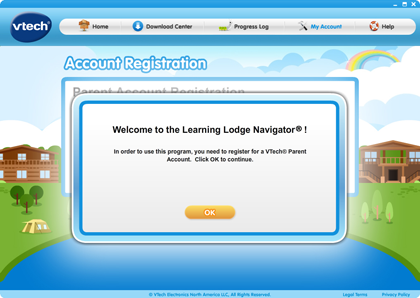Downloading the Correct Learning Lodge for InnoTab® 3 or 3S
Introduction
The Learning Lodge Navigator® is the download manager designed for VTech® Web-connected toys. It enables users to download additional content online, add and remove files from corresponding learning toys, and execute functions that are created specifically for each Web-connected toy.To register your toy on the Learning Lodge Navigator®, first you need to download and install the program on your computer. An internet connection is needed to download and use the Learning Lodge Navigator®.
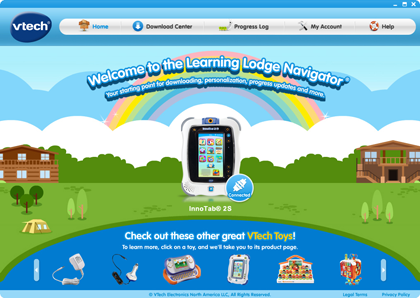
Step 1
You can use the Learning Lodge Navigator® Installation CD, if one came with your toy.
Step 2
Or you can go to http://www.vtechtoys.com/download to download one.There are different versions of Learning Lodge Navigator® available for each of VTech's different toys. Select the correct version for your toy to download.
NOTE:
Even if you have already installed Learning Lodge Navigator® for a different toy--for example, a MobiGo® 2, you'll need to update it to connect a new toy of a different type, like an InnoTab® 2S.
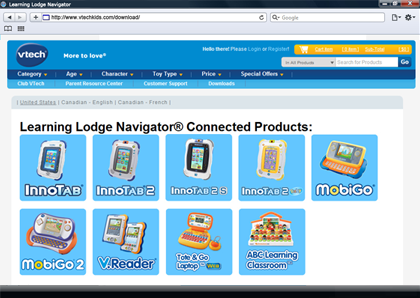
Step 3
Once you have found the correct version of Learning Lodge Navigator® for your toy, click on it.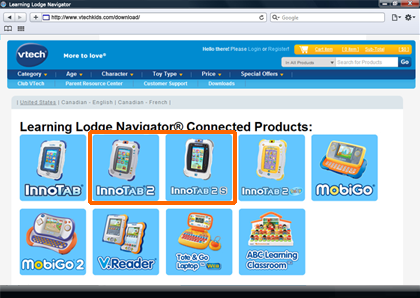
Step 4
Choose either the PC or Mac version, depending on what type of computer you will be using it on.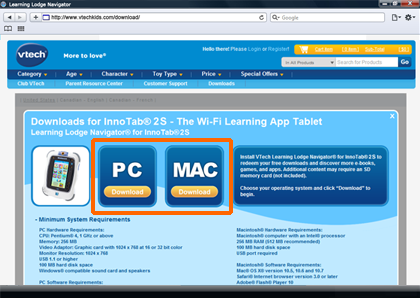
Step 5
Once you have downloaded Learning Lodge Navigator®, just double click on the file's icon to start installing it on your computer. The set up wizard will walk you thru the step-by step installation process.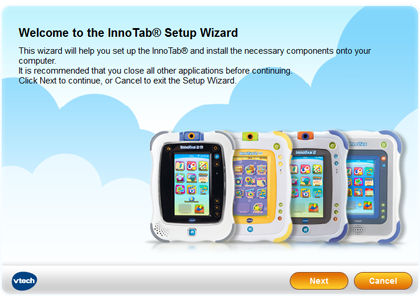
Step 6
Once you have successfully installed Learning Lodge Navigator® on your computer, you can create an account and register your toy. Please see the VTech® tutorial titled " Creating an Account and Registering on Learning Lodge Navigator® " for details.